Android smartphones are packed with features that enhance the user experience, but not all of them are well-known. Many useful functions are tucked away in the system, waiting to be discovered. In this article, we’ll explore 10 hidden Android features that can improve your day-to-day usage.
1. Guest Mode for Privacy
Need to hand over your phone to someone else but don’t want them to see your personal information? Android’s Guest Mode lets you create a temporary user profile. You can switch to Guest Mode through the settings, and once activated, it hides all your apps and personal data, providing a fresh interface.
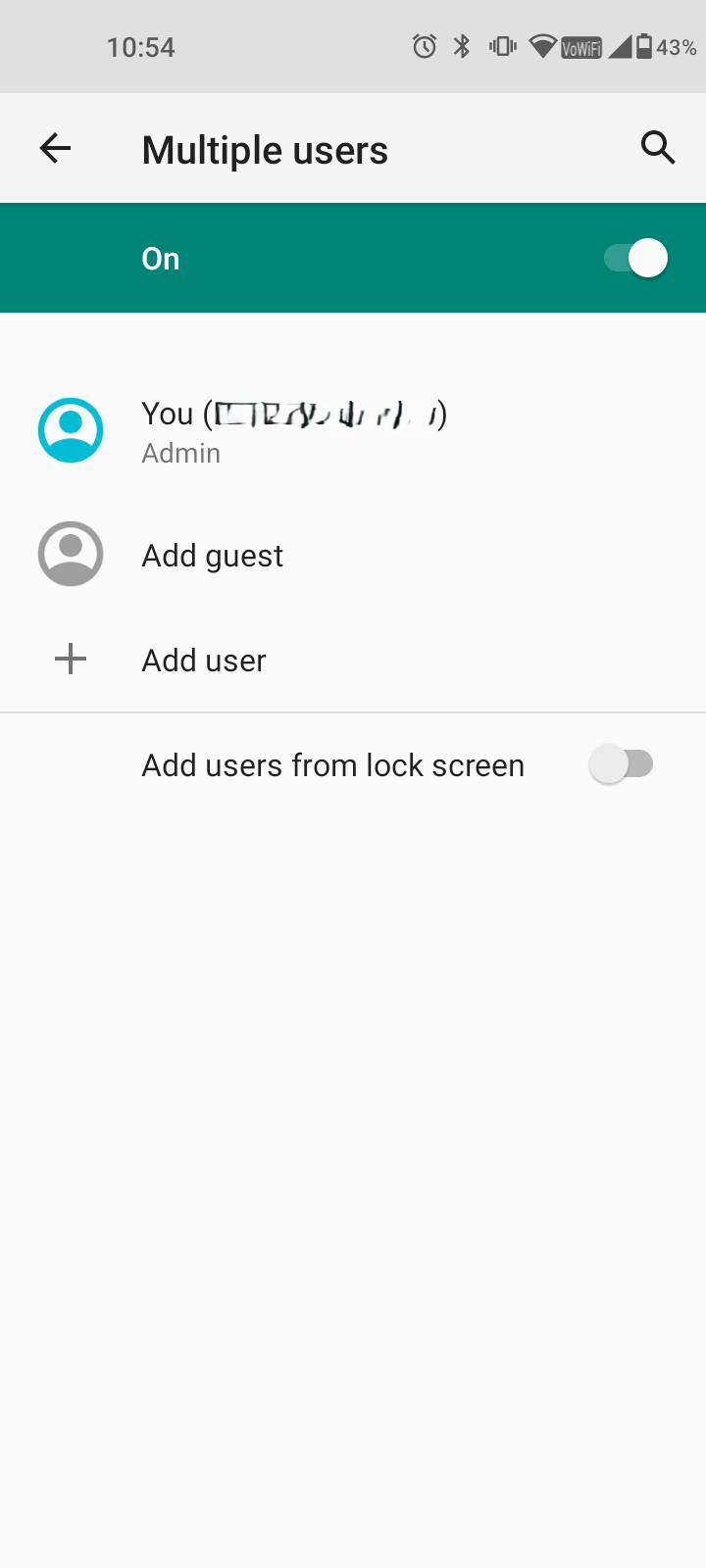
To enable:
- Go to Settings > System > Advanced > Multiple users
- Tap Guest to switch profiles.
2. Screen Pinning for Focused Use
Ever hand your phone to someone to show them a photo or video, only to worry they might swipe through the rest of your gallery? Screen Pinning solves this problem by locking your phone to one app.
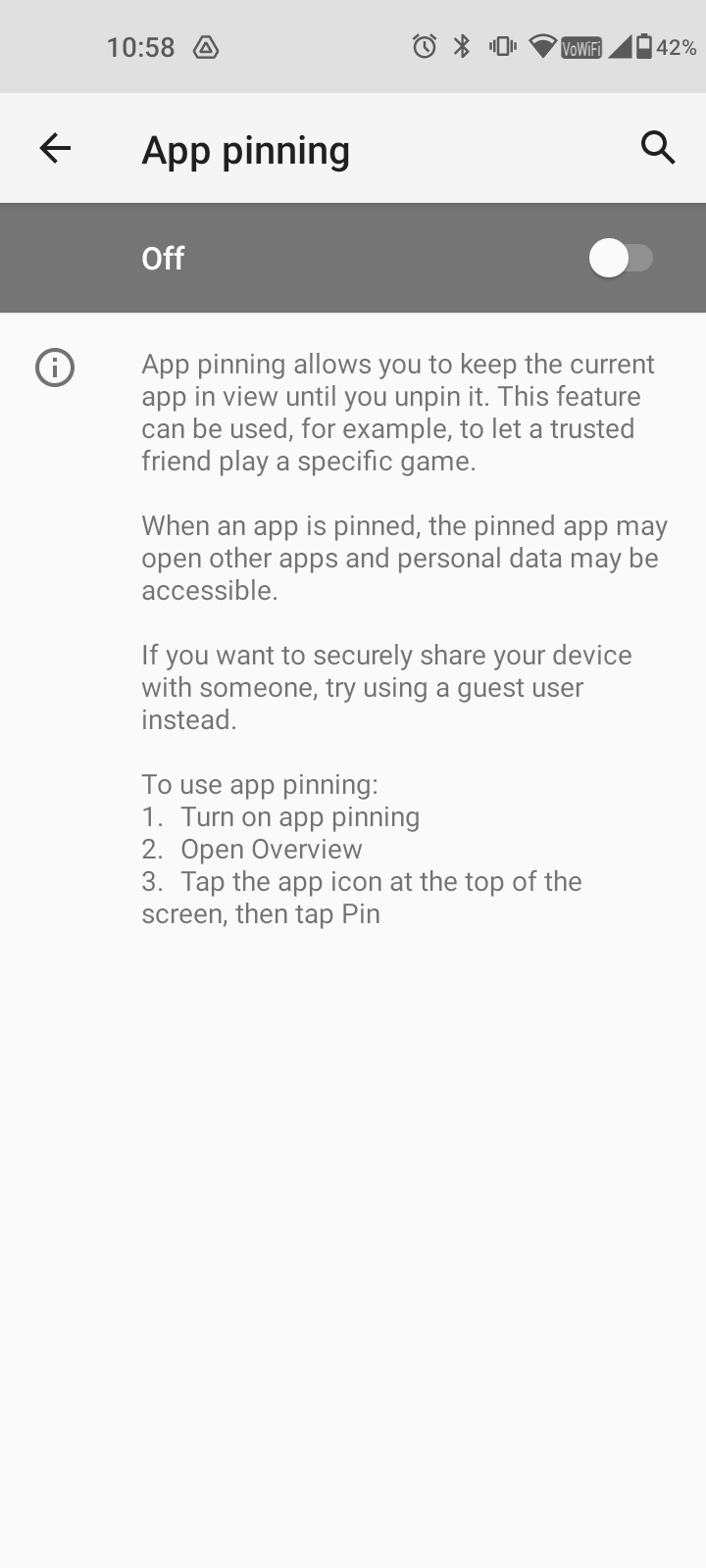
To activate:
- Go to Settings > Security > Advanced > Screen pinning.
- Enable it, then open the app you want to pin.
- To pin, swipe up from the bottom of the screen and tap the Pin icon.
3. Smart Lock for Trusted Devices and Locations
Tired of unlocking your phone every time you’re at home or in your car? With Smart Lock, you can set your phone to stay unlocked in trusted locations or when connected to trusted devices like your smartwatch.
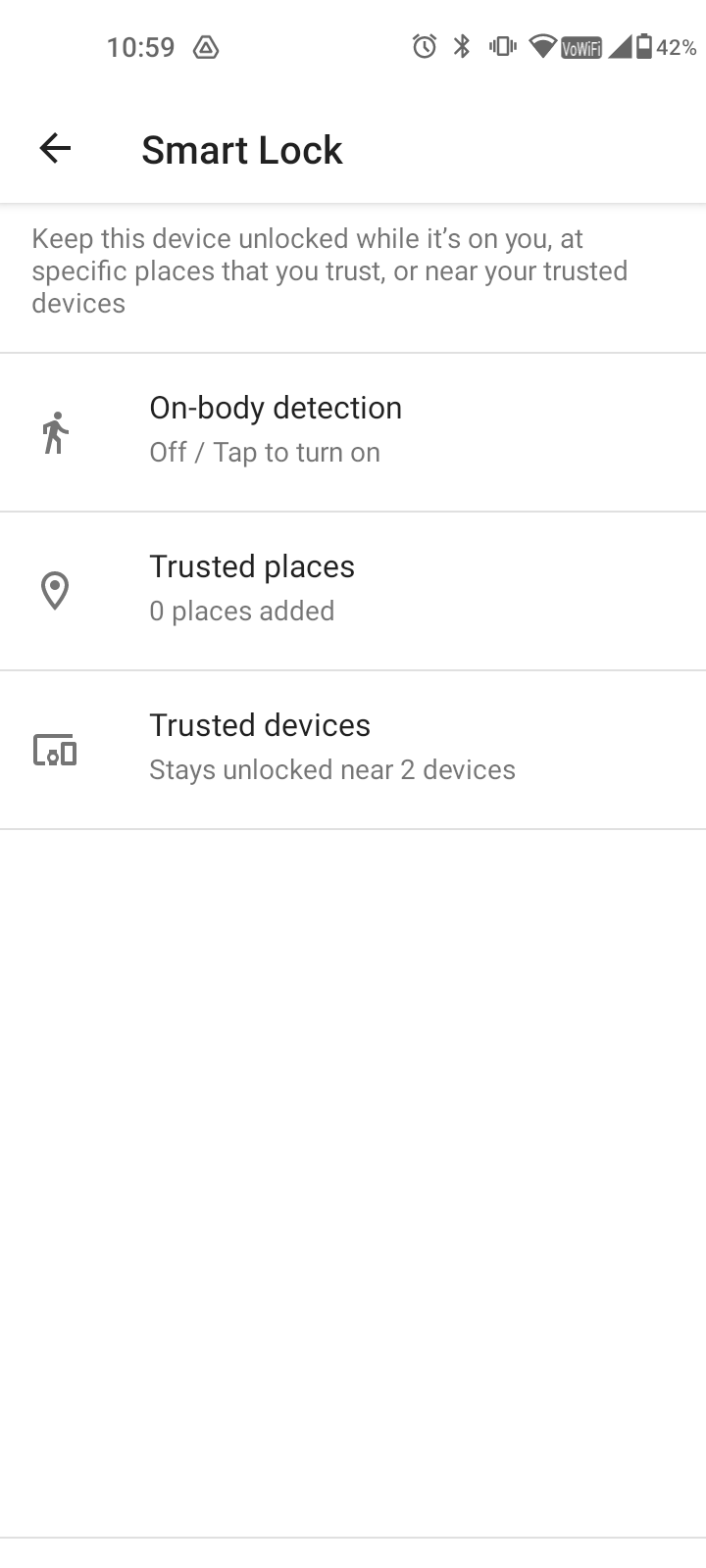
How to set it up:
- Go to Settings > Security > Smart Lock.
- Set up trusted locations or devices.
4. Split-Screen Multitasking
Android offers split-screen functionality, allowing you to use two apps at the same time. For instance, you can browse the web while watching a video or take notes during a video call.
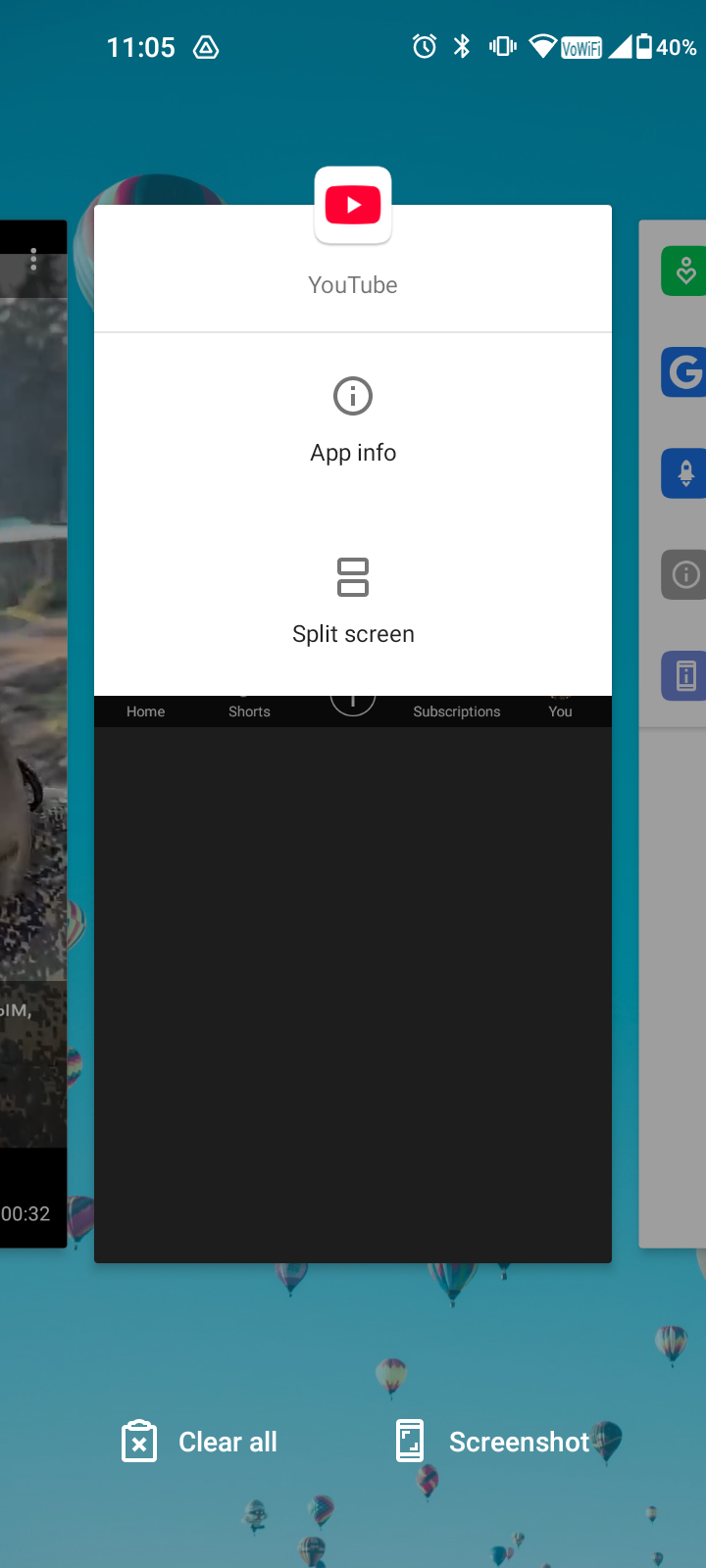
To activate:
- Open the first app you want to use.
- Swipe up to open the recent apps menu.
- Tap and hold the app’s icon and select Split screen.
5. Screen Recording Without Third-Party Apps
With Android 11 and above, you can record your screen without downloading additional apps. This is perfect for creating tutorials or saving snippets from your favorite games.
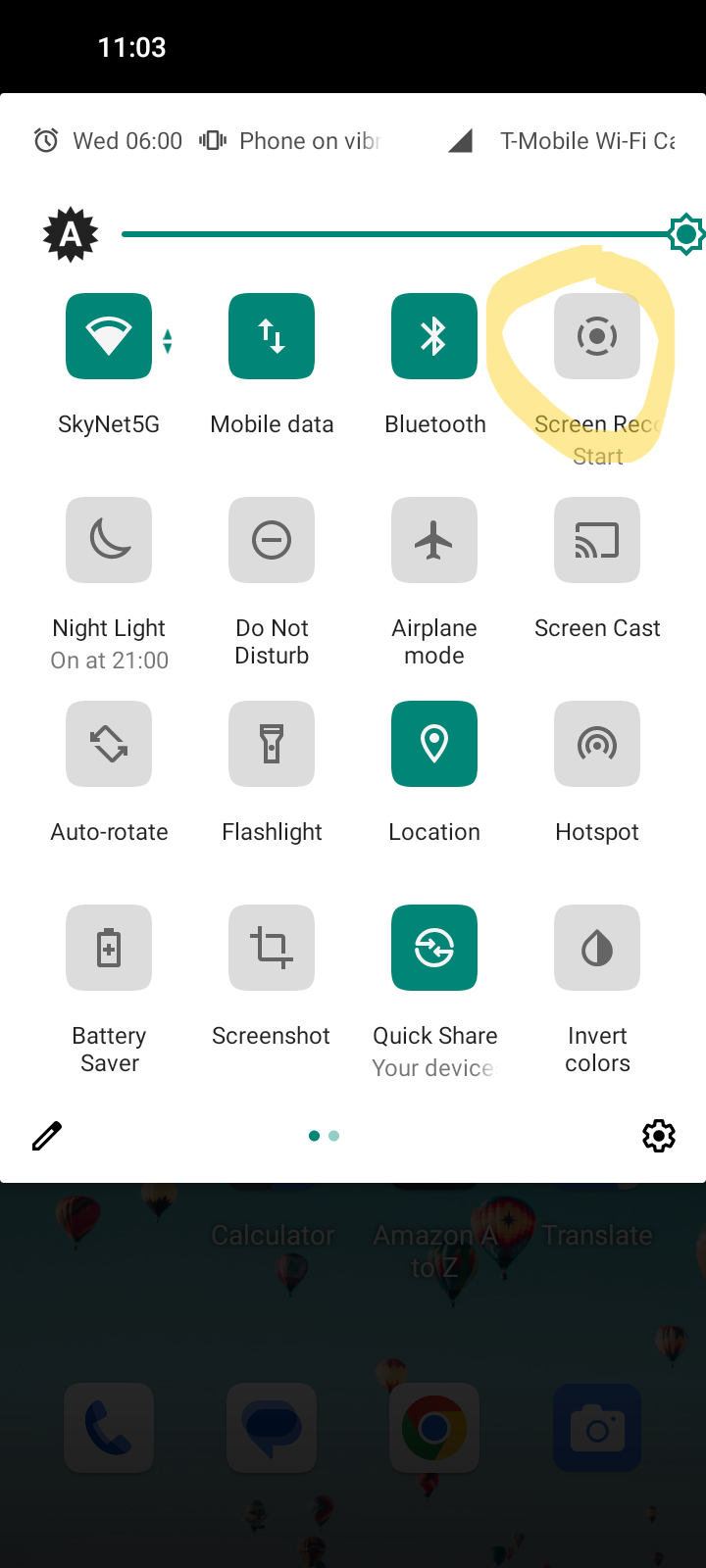
Here’s how:
- Swipe down from the top to open the quick settings panel.
- Tap Screen Record.
- Adjust your recording settings and press Start.
6. Notification History
Have you ever swiped away a notification by accident and wished you could recover it? Android’s Notification History feature keeps track of all your recent notifications, so you never miss anything important.
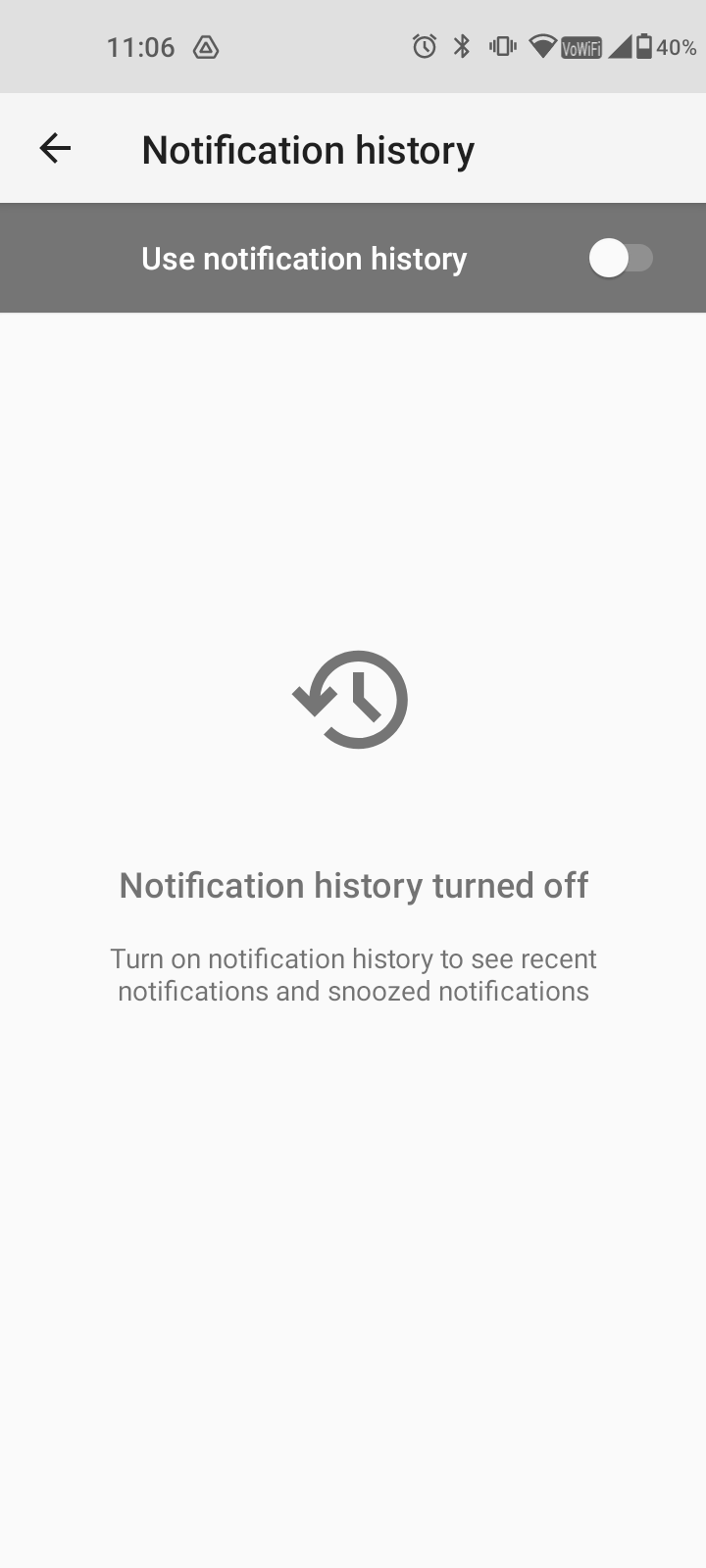
To enable:
- Go to Settings > Notifications > Notification history.
- Toggle it on, and you’ll be able to view a list of past notifications.
7. Quick App Switch with Double Tap
Switching between apps is faster than ever with a simple double-tap gesture. Just double-tap the recent apps button or swipe left or right at the bottom of the screen to switch to your last used app.
8. Clipboard Management with Gboard
If you’re using Google’s Gboard as your default keyboard, you have access to a built-in clipboard manager. It saves the texts and links you copy for an extended period, allowing you to paste them later.
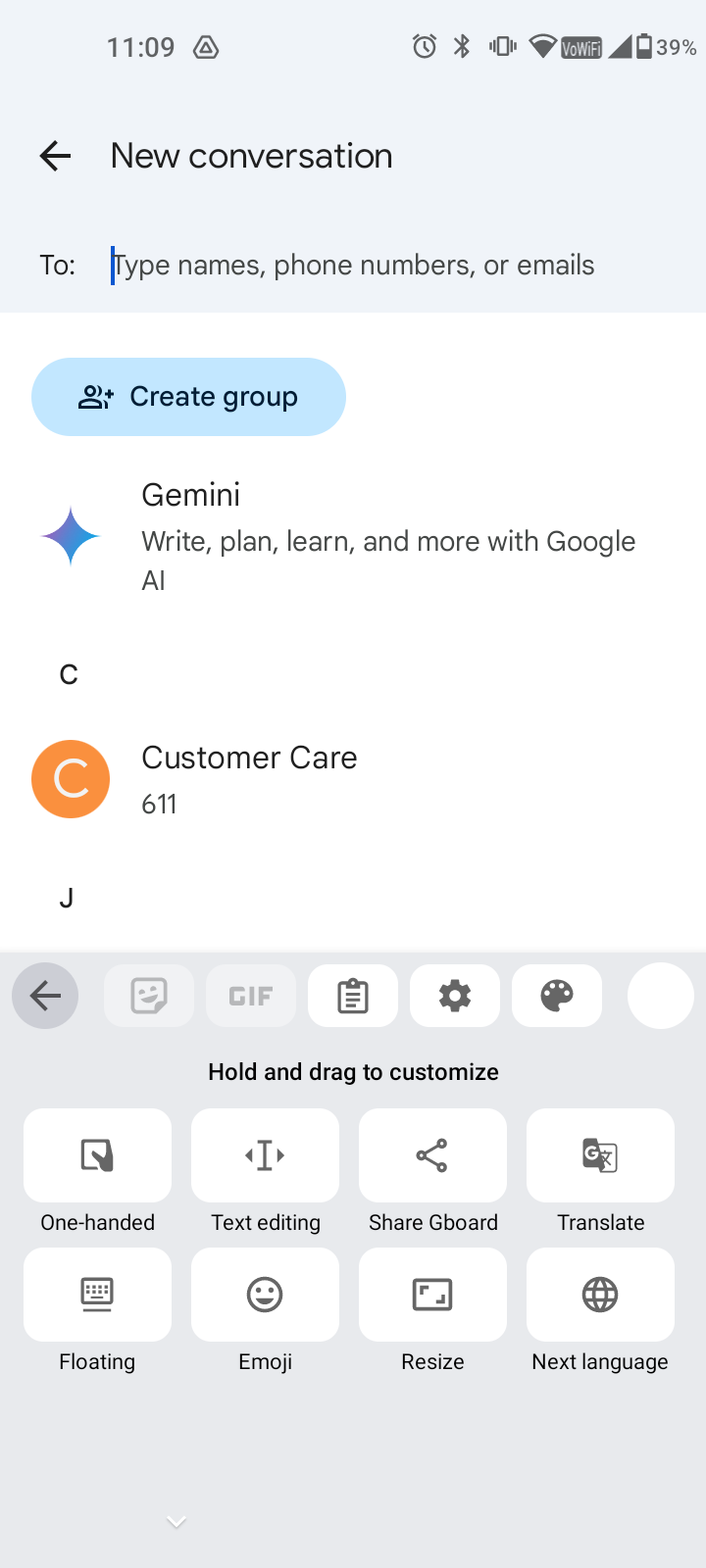
To access it:
- Tap the Clipboard icon on the top row of the keyboard.
- You’ll see your copied items for quick access.
9. Customizable Quick Settings Panel
Android allows you to customize your quick settings panel, so you can add or remove shortcuts to suit your needs. Whether it’s adding a flashlight or airplane mode, the options are flexible.
How to customize:
- Swipe down twice from the top of the screen to open the full quick settings menu.
- Tap the Edit icon and drag the tiles you want to add or remove.
10. One-Handed Mode
With phone screens getting bigger, reaching all corners of the display can be challenging. Luckily, Android has a built-in one-handed mode, which shrinks the screen to make it more accessible.
To enable:
- Go to Settings > System > Gestures > One-handed mode.
- Toggle it on, and swipe down from the bottom of the screen to activate the mode.
Conclusion
These hidden Android features can greatly enhance your smartphone experience by providing more control, customization, and convenience. Whether you’re looking to boost productivity or ensure privacy, Android’s built-in tools are designed to help. Now that you know about these features, try them out and make the most of your device.










